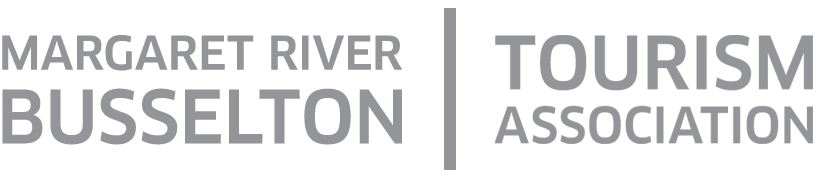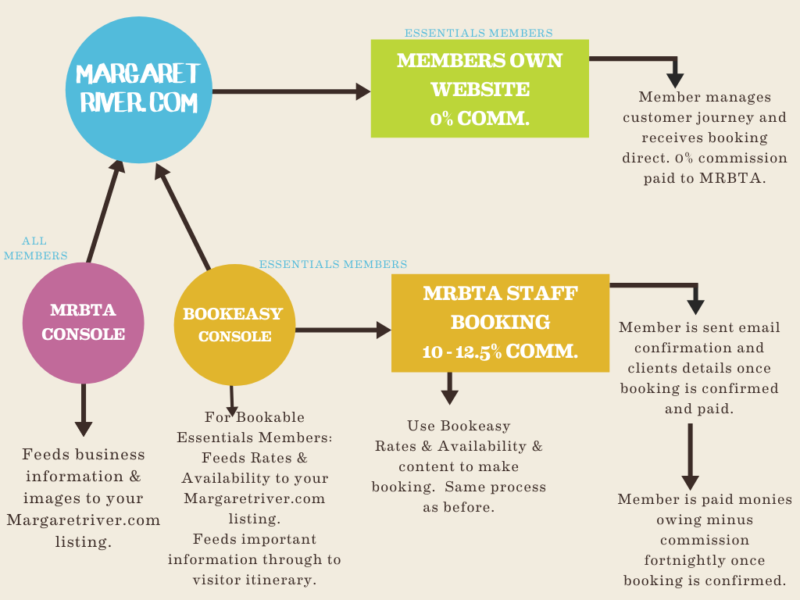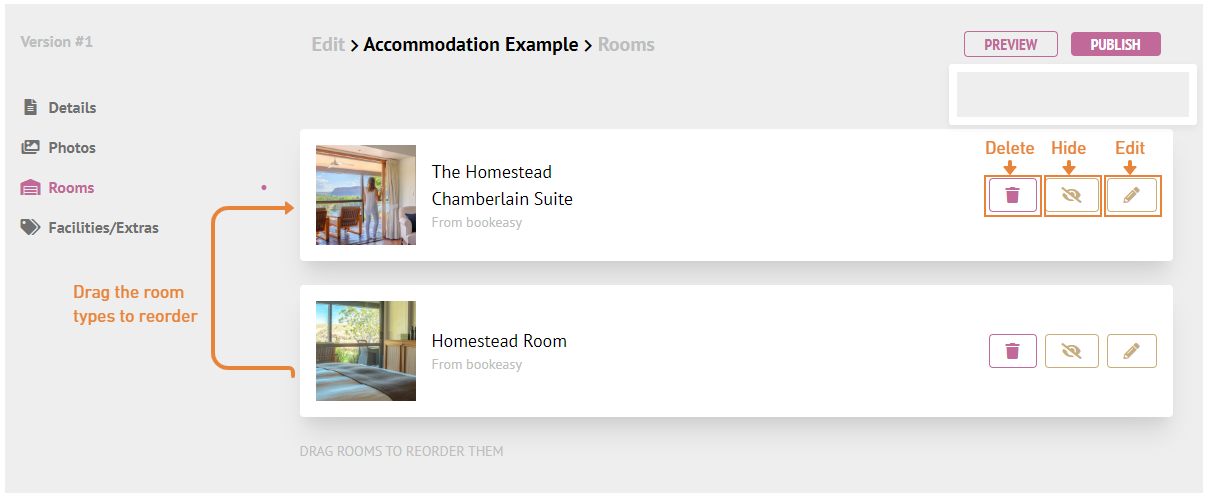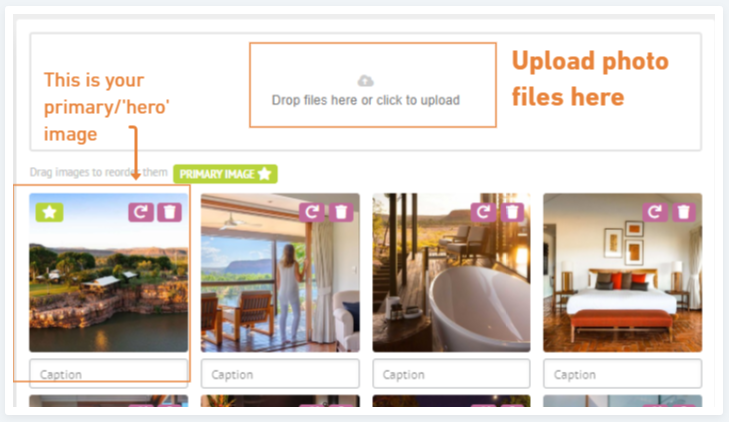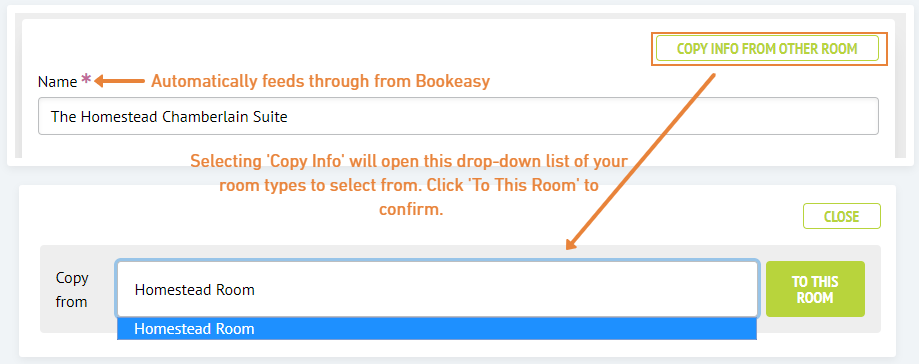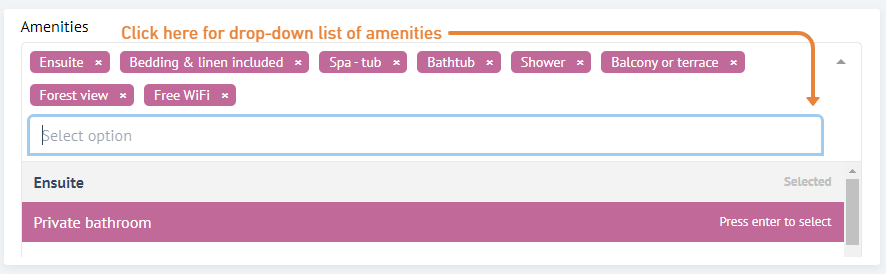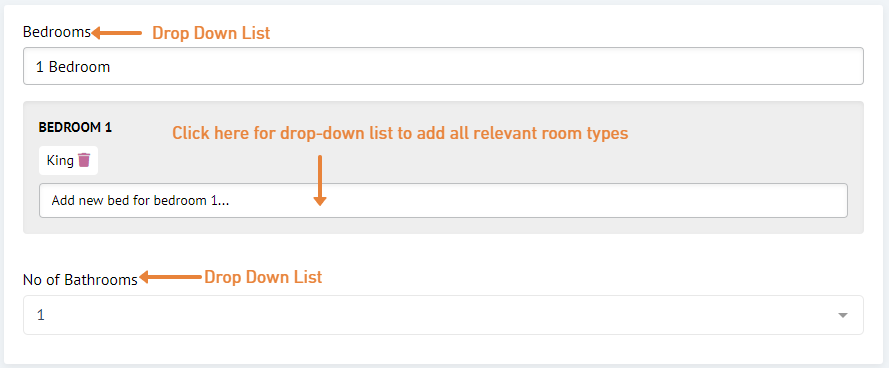Copy Info From Other Room: If you have updated a similar room type in the console already, you can select this button to feed the information through to this room type. On pressing the button you will be provided a drop-down list of your other room types to choose the relevant one to copy. Once selected, press ‘To This Room‘ to confirm.
Name: This will automatically feed through from Bookeasy to ensure consistency.
Accommodation type: choose from the drop-down list.
Description: an inspiring, practical and brief summary of the room/property and amenities. Try to make this vary as much as possible from the copy in your ‘Details’ section. An editor is available for bold and bulleted text.
What else you should know: extra or special services and inclusions, check-in information, extra fees & costs.
Accessibility: details on accessibility/considerations for people with disabilities or mobility issues.
Amenities: choose from the drop-down list.
Bedrooms: select the number of rooms from the drop-down list. You can then add multiple bedding types for each room by clicking on the bed type from the drop-down list.
No. of Bathrooms: choose from the drop-down list.
Bedding Type: choose from the drop-down list.
Room photos: Try to make these vary as much as possible from the images in your general ‘Photos’ section. Read the ‘Photos‘ guide for some tips on effective imagery. We recommend adding enough images to give visitors a great impression of the accommodation.
- High resolution (minimum 1280 x 1024 pixels).
- Landscape orientation.
- Professional photography is recommended.