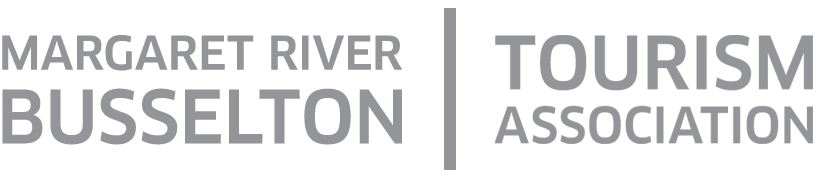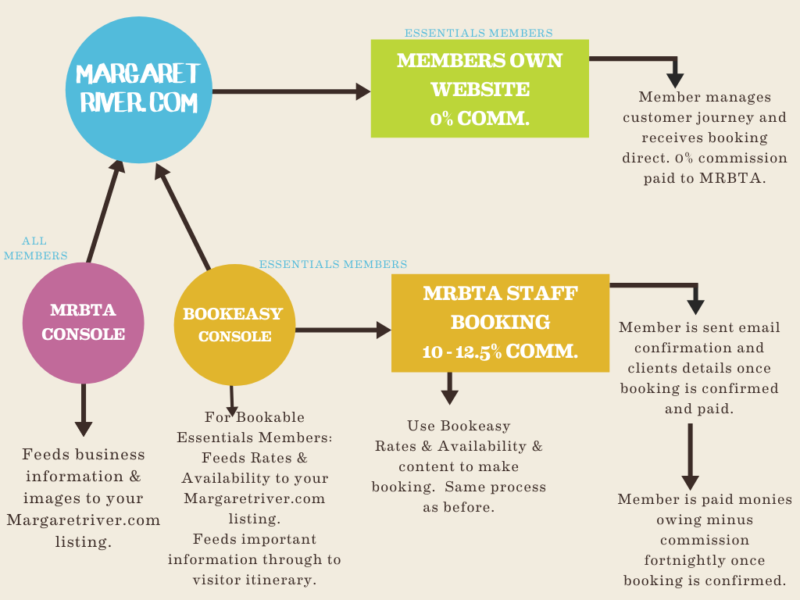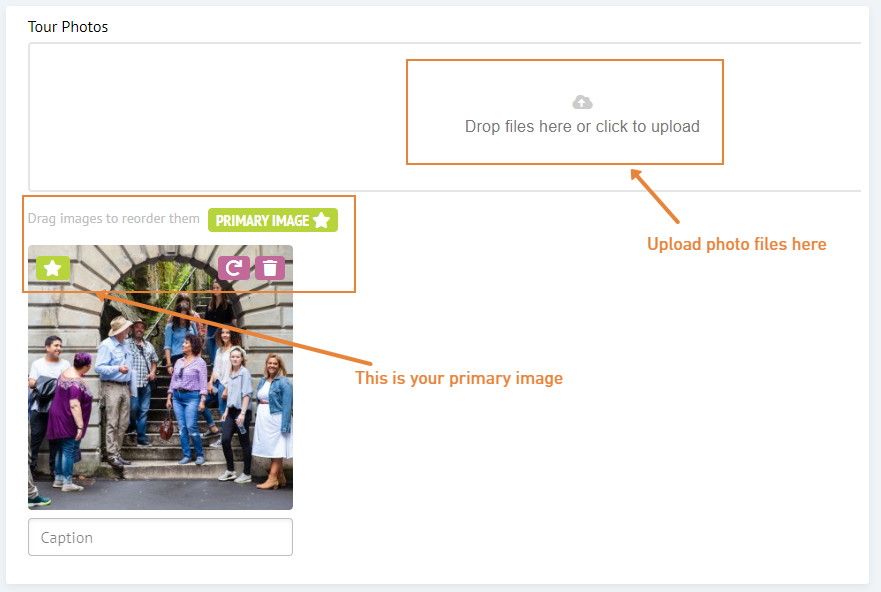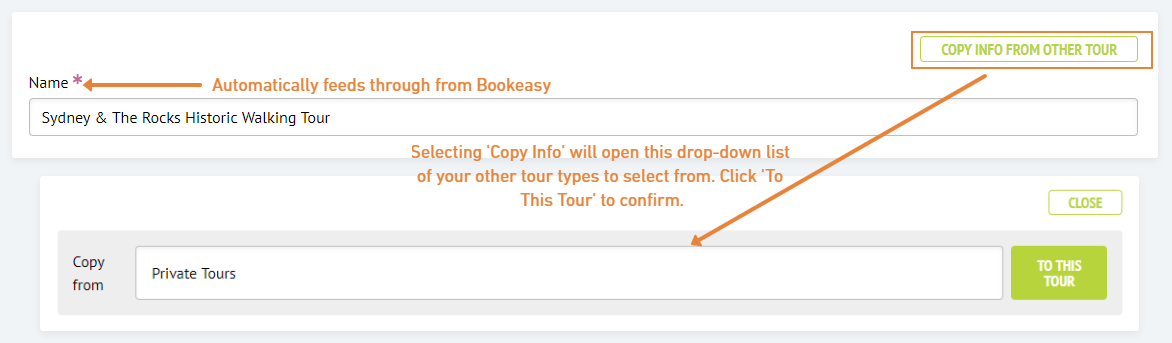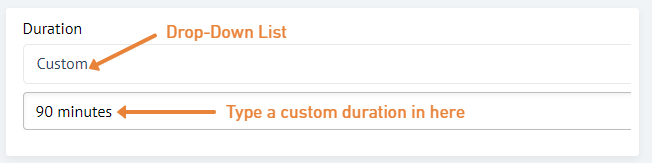Tours & Experiences
As a bookable tour/experience operator, your console contains the ‘Tours’ section so that you can provide detailed information to visitors on the different products you offer.
Your list of products will feed through from Bookeasy. Please note, if you are adding or removing tours/experiences you need to do so in BOTH the Console and Bookeasy. If you have added a new tour in Bookeasy and it isn’t showing you can click ‘Load New Tours From Bookeasy’.
The below information will guide you through updating your products on margaretriver.com.